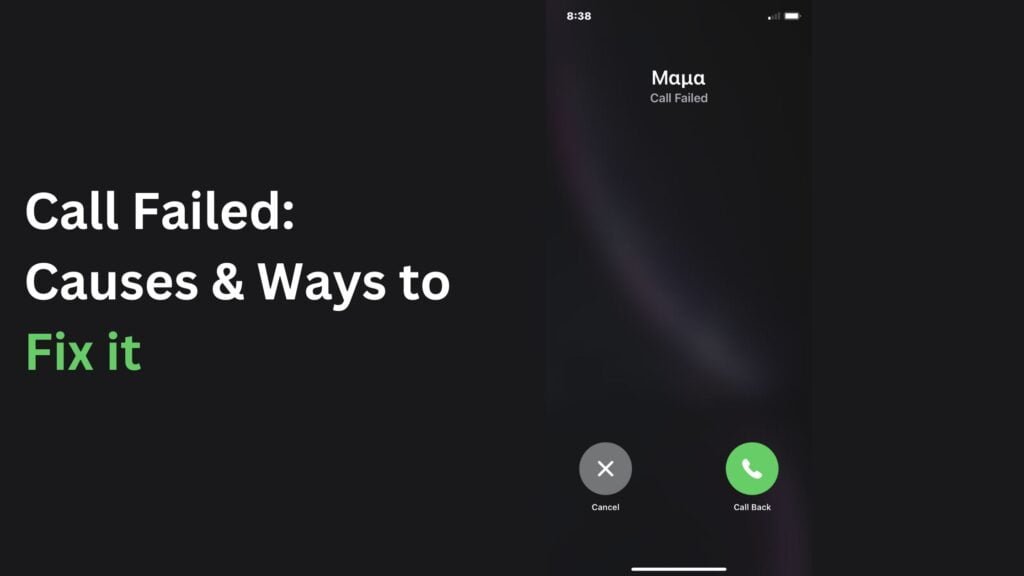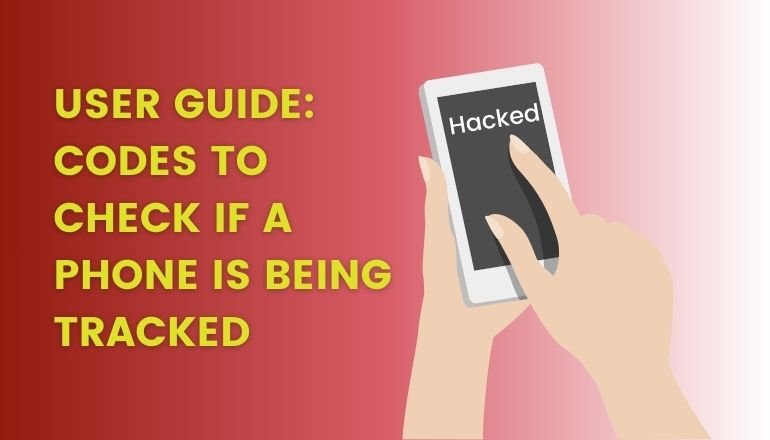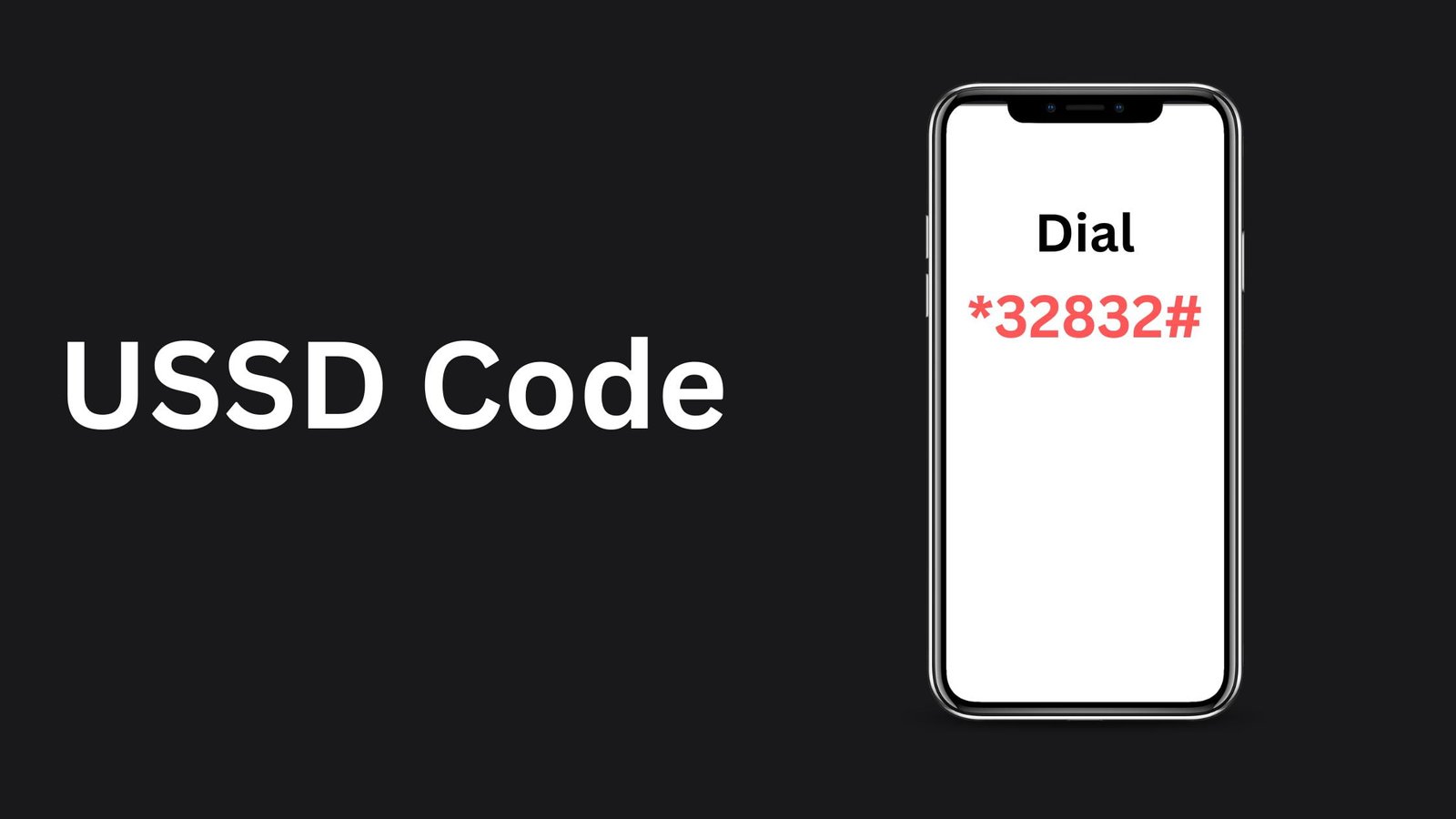Getting calls failed on iPhone can be extremely upsetting, especially when trying to call your friends, family, or anyone in an emergency. If you are also going through this, you are among thousands facing this issue. Want to know how to fix iPhone failing calls? We’ve got the solution to this issue.
Quick solution: One of the simplest and easiest ways is to redial the number. Other options include:
- Changing your area to place a call.
- Turn on Airplane Mode and turn off.
- Force close your phone app.
- Restart your handset.
- Update your iOS version.
- Ensure you aren’t blocked by the next person.
- Reset network settings.
What does the iPhone call failed message mean?
Simply saying, when you’re trying to make a phone call from your iPhone, and it shows call failed. You cannot make a call. Sometimes, even after repeated tries, you’re unable to connect. Many users have also complained about this issue, even between calls.
It’s a common issue faced by many iPhone users worldwide. On most occasions, if you tap on the ‘Call Back’ button, your call will get through. However, in some cases, your iPhone keeps saying the call failed.
Why does My iPhone keep saying Call Failed?
There are multiple reasons for iPhone failing calls, including your current iOS version, current network, iPhone model, and many other factors like the person you’re trying to reach blocking you. We’ve got some of the most common causes of iPhone calls failing with full bars/signals.
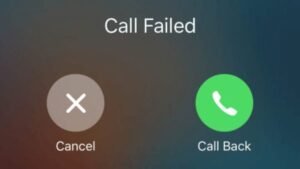
Poor network connection
iPhone failing calls can be mainly attributed to the poor cellular network or when you’re trying to call from an area where the network is weak.
SIM malfunction
If your SIM is faulty, like it isn’t inserted correctly, it’s dirty or damaged; your calls may not be able to connect. Clean your SIM card of any dirt, debris or replace it if it is damaged.
Wrong Network Settings
Making calls from an iPhone requires installation or updating of the network settings. You cannot call others if you haven’t done it correctly or the phone has failed to update settings. Hence, you’ll end up with a failed call on iPhone.
Low credit
Now, this is an obvious one. Check to see whether your credit is enough to make the call. If you have no or low credit, you’ll have to recharge to get your calls through.
Software issues
If you haven’t updated your software to the latest version, your call might not get through. Interestingly, if you’ve updated recently updated your iPhone to the new iOS version, it might be the reason for your calls not getting connected. Although the chances are very rare, it could happen.
How to fix a call failed on iPhone? 10 Simple methods
Let’s now take you through some of the common methods to resolve the issue of iPhone failing calls.
Turning Airplane Mode on and off
If you’re facing difficulty making calls, turn off Airplane Mode and switch it off after a few seconds to resolve this issue. The reason why this fix comes on top as it is the easiest of all.
- Just swipe down from the top and you’ll see Airplane mode there.
- Tap on the icon in the top left corner. Your signals will vanish.
- Wait for a few seconds.
- Now, turn it on by tapping on it again.
Change Your Location
If you cannot make calls from your iPhone, you need to do nothing with your mobile. Just change your location, and hopefully, your problem will be sorted. If you’re in your bedroom, move to your drawing room, lounge, or kitchen may be. If you’re still unable to call, try calling from outside.
Also, you don’t have to change area every time to connect through calls. This movement is required only sometimes.
Force close & reopen the Phone App
Force closing and reopening the Phone app should resolve this matter. It is another free-of-fuss method you can use to fix the call failed issue on your iPhone. Here’s how to do it.
- While the phone app is open.
- Open the App switcher on the phone.
- Now, swipe up on the phone app, and it will be closed.
- Lastly, reopen the app in a few seconds and make a call now.
Disable Call Blocking
Someimes, you cannot make outgoing calls from your iPhone if you’ve enabled the call-blocking feature. To deactivate it:
- Go to the Settings app and choose Phone.
- Go to Call blocking & Identification and tap on it. If the option of Allow These Apps to Block Call and Provide Caller ID is on, switch it off.
Switch Off Your Caller ID or Turn it On
If your caller ID is off, make sure to turn it on. Your calls should go through now.
- To turn it on, enter the settings app and go to Phone.
- Select Show My Caller ID from the options.
- Toggle it on to see the button appear green.
Restart your Phone
Another option that needs no effort and everyone can do it is to restart your phone. This is a cure-all solution; by doing so, all small glitches and minor software issues are also resolved.
- Press and hold the Sleep/Wake and volume up button simultaneously for a few seconds.
- The device will switch off.
- After waiting a few seconds, press and hold the Sleep/Wake button to switch it on.
Update Carrier Settings
Updating carrier settings is another way to tackle call failing on iPhone. To update carrier settings, here’s what you need to do.
- Ensure that your phone is connected to a stable internet connection.
- Enter the Settings app and choose General, followed by the About option.
- If there’s a pending update, there’ll be a notification. Tap on it, and it will update the settings.
Disable LTE
Usually, users turn on LTE to benefit from faster data on their smartphones. However, it may obstruct the making ability of your iPhone. If your iPhone isn’t making calls, try turning LTE off. Here’s how to do it.
- Enter the Settings App and tap on Cellular
- Now go to Cellular Data
- Select Voice & Data and then 3G.
Ensure you haven’t blocked the recipient.
If you cannot make outgoing calls to a person, check your blocked numbers to see if their number lies there. You might have blocked them accidentally or did it for a while in anger and then forgot to unblock them.
Follow these steps to see your blocked contacts.
- Go to the Settings app, and from the list, select Phone.
- Enter the Blocked Contacts options to check whether the recipient’s number is in this list.
- If you see the number, unblock it, and you can call them now.
Reinsert your SIM.
iPhone call failing can be due to a dirty or damaged SIM card. If you’re using the eSIM, this method is not for you. However, if there’s a physical SIM in your phone, pull it out to see it isn’t damaged, dirty or has scratches. Here’s how to eject the SIM.
- Open the SIM tray using the SIM ejector or a pin.
- Pull out the SIM tray.
- Take the SIM from the tray and see if the metallic chip is in right condition or damaged.
- If it doesn’t seem damaged or dirty, insert it in another mobile and try calling again. If you succeed, maybe the SIM wasn’t placed correctly in the SIM tray.
- If it is damaged or scratched, try replacing it.
Conclusion
Getting calls failed on iPhone is a really frustrating experience. However, it’s common with various possible causes, such as network problems, SIM card issues, or software glitches. Luckily, there are straightforward solutions like toggling Airplane Mode, changing location, and checking settings.
Ensuring your Caller ID is on and verifying blocked contacts can also help. Addressing these issues allows you to easily resolve “Call Failed” errors and make successful calls on your iPhone.